Set up App Clusters
Set up an App Cluster
We use klutch-bind to make the a9s Kubernetes API available inside an App Cluster. In order to
utilize the kubectl bind command, you'll need to have the kubectl-bind binary installed and
properly added to your system's path. Download the appropriate kubectl-bind binary for your
system's architecture from the provided options:
Make sure to use the binary from one of the links below, as the current release on GitHub is outdated and does not provide all features required!
- MacOS
- Linux
- Windows
Download links:
Open the folder to where you downloaded the file and open a terminal window
I. Create a new directory to add to your PATH environment variable
mkdir -p <installation-directory>/bin
II. Give the folder executable permission
chmod 755 <installation-directory>/bin
III. Copy the binary to the newly created folder
cp ./kubectl-bind <installation-directory>/bin
IV. Add the path to PATH environment variable
export PATH=$PATH:<installation-directory>/bin
V. If everything is configured correctly you should see some output when you run the following command
kubectl bind
When running the command above, you might encounter the error message:
'kubectl-bind' can't be opened because Apple cannot check it for malicious software.
To resolve this error, you can follow the instructions provided here.
Download links:
Open the folder to where you downloaded the file and open a terminal window
I. Create a new directory to add to your PATH environment variable
mkdir -p <installation-directory>/bin
II. Give the folder executable permission
chmod 755 <installation-directory>/bin
III. Copy the binary to the newly created folder
cp ./kubectl-bind <installation-directory>/bin
IV. Add the path to PATH environment variable
export PATH=$PATH:<installation-directory>/bin
V. If everything is configured correctly you should see some output when you run the following command
kubectl bind
Download links:
Open the folder to where you downloaded the file and open a terminal window
I. Create a directory anywhere you feel is appropriate and move the executable to that folder.
II. Copy the path of the folder containing the executable.
III. Right-click My Computer(either on the Desktop or the Start menu) and click Properties.
IV. In the System Properties dialog box, click the Advanced tab and click Environment Variables.
V. In the top list, scroll down to the PATH variable, select it, and click Edit. Click New and enter PATH for the Variable Name. In the Variable Value box, scroll to the end of the variable. If there is no semi-colon (;) at the end of the current path, add one, and then enter the path to the executable folder. Finally, click OK.
VI. If everything is configured correctly you should see some output when you run the following command
kubectl bind
We proceed by binding the App Cluster with the Klutch backend. This will allow users of the App Cluster to set up new data service instances in the environment managed by the Klutch backend. To create this binding, execute the following commands:
-
In the following line, replace
<backend-host>with the hostname of the Klutch backend:kubectl bind http://<backend-host>:443/export --konnector-image=public.ecr.aws/w5n9a2g2/klutch/konnector:v1.3.2 -
Authenticate using provided URL and your OIDC credentials. Grant the OIDC client access in the browser that was oppened and respond
Yesin the terminal to grant required access. Bind one at a time by usingkubectl bindand logging in via the browser.
You can select the service to bind by using the web UI, as shown in the following image:
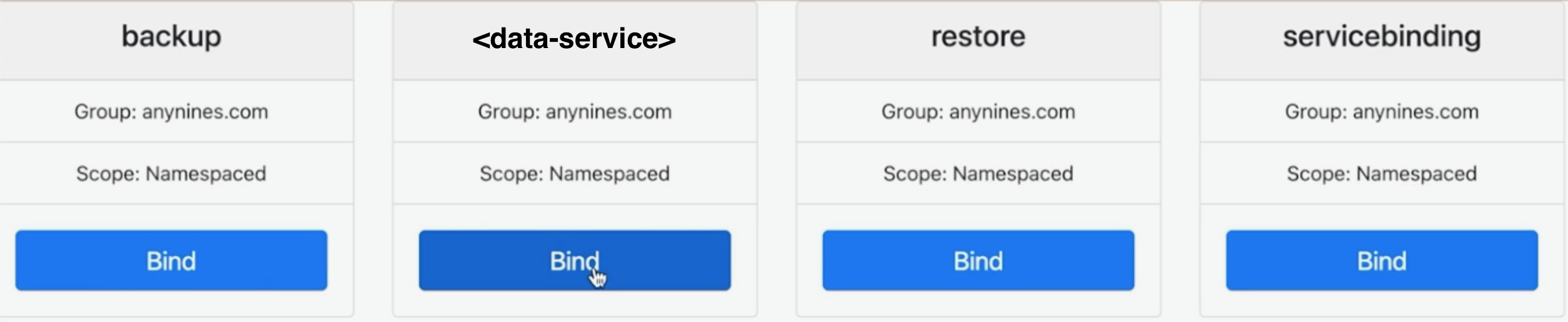
And that's it, you have now successfully configured both the Control Plane and App clusters.
Install Konnector without klutch-bind CLI
When provisioning an App Cluster from an automated CI flow, it may be desirable to avoid
additional dependencies like the kubectl bind CLI binary or the anynines helper CLI. For those
cases it is possible to deploy the Konnector component using a plain Kubernetes manifest.
These steps will only install the generic Konnector component. They will not bind the App Cluster to the Control Plane Cluster yet.
Deploying Konnector
The manifests to apply can be found in the codeblock below.
Before applying them, make sure replace the image with the latest one if necessary. The latest one
can always be found in this documentation or by checking out the tab "Image tags" for this image in
our image registry.
apiVersion: v1
kind: Namespace
metadata:
name: kube-bind
---
apiVersion: rbac.authorization.k8s.io/v1
kind: ClusterRole
metadata:
name: klutch-bind-konnector
rules:
- apiGroups:
- "*"
resources:
- "*"
verbs:
- "*"
---
apiVersion: rbac.authorization.k8s.io/v1
kind: ClusterRoleBinding
metadata:
name: klutch-bind-konnector
roleRef:
apiGroup: rbac.authorization.k8s.io
kind: ClusterRole
name: klutch-bind-konnector
subjects:
- kind: ServiceAccount
name: konnector
namespace: kube-bind
---
apiVersion: v1
kind: ServiceAccount
metadata:
name: konnector
namespace: kube-bind
---
apiVersion: apps/v1
kind: Deployment
metadata:
name: konnector
namespace: kube-bind
labels:
app: konnector
spec:
replicas: 2
selector:
matchLabels:
app: konnector
template:
metadata:
labels:
app: konnector
spec:
restartPolicy: Always
serviceAccountName: konnector
containers:
- name: konnector
# Make sure to use the latest image version here:
image: public.ecr.aws/w5n9a2g2/klutch/konnector:v1.3.2
env:
- name: POD_NAME
valueFrom:
fieldRef:
fieldPath: metadata.name
- name: POD_NAMESPACE
valueFrom:
fieldRef:
fieldPath: metadata.namespace
Updating Konnector
In order to update an existing Konnector deployment with a new version, simply reapply the
Deployment manifest, with the new image version.
Example (fictional image version):
apiVersion: apps/v1
kind: Deployment
metadata:
name: konnector
namespace: kube-bind
labels:
app: konnector
spec:
replicas: 2
selector:
matchLabels:
app: konnector
template:
metadata:
labels:
app: konnector
spec:
restartPolicy: Always
serviceAccountName: konnector
containers:
- name: konnector
# Replace this with the new image version:
image: public.ecr.aws/w5n9a2g2/klutch/konnector:v3.141.59
env:
- name: POD_NAME
valueFrom:
fieldRef:
fieldPath: metadata.name
- name: POD_NAMESPACE
valueFrom:
fieldRef:
fieldPath: metadata.namespace